Results 1 to 10 of 26
Thread: Guide to Posting Pictures
-
February 6th, 2009, 06:38 PM #1
 Guide to Posting Pictures
Guide to Posting Pictures
I've seen new members and old veterans struggling to post photos on the forums so I thought I'd write a little tutorial on the subject!
First, you need to take some photos! So dig out Grandpa's old battle rifle or that new 1911 your better half just bought you and get to work! Remember, there are 3 things that make great photos...lighting, lighting and...you guessed it, LIGHTING! (A tripod or steady hand doesn't hurt either) but thats a topic for a different day. Once you get your photos just right, upload them to your PC and then you need to decide how you want to post them. There are basically 2 ways to post a photo on the forums...hot linking from a photo hosting site or uploading directly from your PC. Uploading to the forum can be quicker and easier, but it uses up your alloted global storage space and it produces a small, clickable thumbnail in your post. But we'll get to that later...first, lets talk about hot linking.
Hot Linking:
Hot linking is the art of hosting a photo somewhere on line and then linking it to a post somewhere else on the internet...in this case, here in the forums! So first you need a place to store your photos on line. Photobucket, ImageShack or XS.TO will work fine. You'll need to visit the site of your choice and create a free account. Then you can upload all your photos. Once the photos are uploaded, you'll see a long piece of code that may be unreadable by human eyes...this is called the url. It will usually start with http:// and end with .jpg or .gif. Sometimes the url will be listed with the [img] tags already in place. This is fine, just cut and paste the entire url...it will look something like this:

Just copy this line of code and then paste it right into your PAFOA post...BOOM! The pic will there when you hit submit! (You can click preview to make sure before you submit your post.) Now, with that said...maybe you don't have the [img] tags in the url for whatever reason...not a problem! Just copy the url starting with http:// and ending with .jpg (or .gif) and then come back to the PAFOA post editor screen and click the little yellow box with a mountain and sun! It looks like this... . A window will open where you can paste the url that you just copied and then hit OK. It will automatically insert the photo into your post at what ever place your cursor was at when you clicked the little yellow box! Nifty, I know! Just remember not to have double [img] tags or it will no worky! Now, with you image in place and your post text finished, you can click submit so thousands of your peers may enjoy the fruit of you photographic labor!
. A window will open where you can paste the url that you just copied and then hit OK. It will automatically insert the photo into your post at what ever place your cursor was at when you clicked the little yellow box! Nifty, I know! Just remember not to have double [img] tags or it will no worky! Now, with you image in place and your post text finished, you can click submit so thousands of your peers may enjoy the fruit of you photographic labor!
Direct Uploading:
"Wait, that's all fine and dandy Rocket...but I'm in a freakin' hurry!" Ok, ok...just calm down, there is another way! Here's what you do: First, make sure you your photos are taken and uploaded to your PC and you actually know where to find them. Most digital camera software loads the photos into your "My Documents" or "My Pictures" file on your PC. Ok, so with that in mind, go to PAFOA and start a post (in the proper section, of course) and enter your text. When finished, scroll down past the submit button and you'll see "Manage Attachments" Click that sucker and a new window will pop up! Don't be frightened...it's perfectly alright! You'll see a button labeled "Browse" that when clicked will open up a list of files on your PC. Use the list to navigate to the photo you want to upload and click on that file. Once satisfied, click "upload" in the window and it will alert you when the upload is finishes...click close (or you can browse for more photos to upload) and your ready to submit your post as you normally would.

Manage Attachments button in your post editor screen

The Browse and Upload buttons in the Manage Attachments window
Like I said above, direct uploading is a quick and easy way to git 'er done, but it will use your globally alloted upload space at an exponential rate that I am unaware of...but you will eventually run out of space and then have to go back and delete your old attachments. It also produces a small, clickable thumbnail image instead of a big beautiful image like hot linking gives you. Oh, and while on that subject, try to be courteous and keep your images around 800 x 600 or less in size to preserve the forum margins. Any image software can resize for you or try Power Toys for Windows Image Resizer! It's an easy to use, free application that lets you resize by right clicking an image stored on your PC!
That's pretty much the meat and taters of photo posting! You can explore the advanced features of the hosting sites like Photobucket's HTML Generator for posting multiple images at once or clickable thumbnails...but we're not gonna get in to that right now.
I hope you find this little tutorial helpful and if you have any questions, this is the place to ask! Don't be shy...the only stupid question is the question that goes unasked!
*If your trying to post a signature image...try this post:
http://forum.pafoa.org/support-sugge...tml#post324362
*Now you wanna post videos? OK, Here is a link to Doug's Youtube Video Posting Instructions:
http://forum.pafoa.org/forum-announc...tml#post253399Last edited by RocketFoot; August 4th, 2012 at 07:28 AM.
-
February 6th, 2009, 06:40 PM #2
 Re: Guide to Posting Pictures
Re: Guide to Posting Pictures
NICE JOB MAN!
now you just have to do one explaining youtube vid posts


-
February 6th, 2009, 06:59 PM #3
 Re: Guide to Posting Pictures
Re: Guide to Posting Pictures
Doug fixed us up with that here .
Or, you can use Str8Shooter's cheaters guide to remembering how to post youTube videos.
Find a post with a youTube video.
copy it
open your new post
paste the copied post
delete text and video ID and put in your own.
-
February 6th, 2009, 11:22 PM #4
 Re: Guide to Posting Pictures
Re: Guide to Posting Pictures
tagged....for my own saftey
The resident Saiga snob
"You will never leave Harlan alive..."
-
February 7th, 2009, 01:08 AM #5
 Member
Member

- Join Date
- Dec 2007
- Location
-
Quarryville,
Pennsylvania
(Lancaster County) - Posts
- 46
- Rep Power
- 0
 Re: Guide to Posting Pictures
Re: Guide to Posting Pictures
Nice how-to article Rocketfoot. Thanks.
-
June 19th, 2009, 11:32 AM #6
 Re: Guide to Posting Pictures
Re: Guide to Posting Pictures
Thanks dude

"I would rather be exposed to the inconveniences attending too much liberty
than to those attending too small a degree of it."~Thomas Jefferson, 1791
Hobson fundraiser Remember SFN Read before you Open Carry
-
November 28th, 2009, 11:20 PM #7
 Re: Guide to Posting Pictures
Re: Guide to Posting Pictures
Exellent, I have only been asking around about how to do this for 6 months or so...........
 The smallest minority on earth is the individual. Those who deny individual rights cannot claim to be defenders of minorities.
The smallest minority on earth is the individual. Those who deny individual rights cannot claim to be defenders of minorities.
Ayn Rand
-
January 22nd, 2010, 09:54 PM #8
 Junior Member
Junior Member

- Join Date
- Jan 2010
- Location
-
funnypicture1
- Posts
- 1
- Rep Power
- 0
-
January 22nd, 2010, 10:46 PM #9
 Re: Guide to Posting Pictures
Re: Guide to Posting Pictures
-
May 24th, 2012, 07:39 PM #10
 Re: Guide to Posting Pictures
Re: Guide to Posting Pictures
What about posting camera phone pics? I have an iphone and its camera is better than my canon camera so i primarily just use that. How do I post pics from my phone into a post on the forum. This would be very useful for the classifieds section.
Now less Glock, more H&K :)
Similar Threads
-
Posting images
By schr8er2000 in forum GeneralReplies: 2Last Post: January 8th, 2009, 12:26 AM -
Posting my Collection
By kornfreak17237 in forum GeneralReplies: 7Last Post: December 31st, 2008, 02:30 PM -
Posting and YOU!
By JDePietro in forum GeneralReplies: 2Last Post: July 7th, 2008, 11:32 AM -
Posting - And YOU!
By sinful in forum GeneralReplies: 3Last Post: April 15th, 2008, 05:54 AM -
posting photos help
By sams819 in forum GeneralReplies: 2Last Post: April 11th, 2007, 07:54 PM
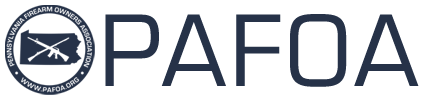





 Reply With Quote
Reply With Quote














 ALL about Appleseed!
ALL about Appleseed!


Bookmarks